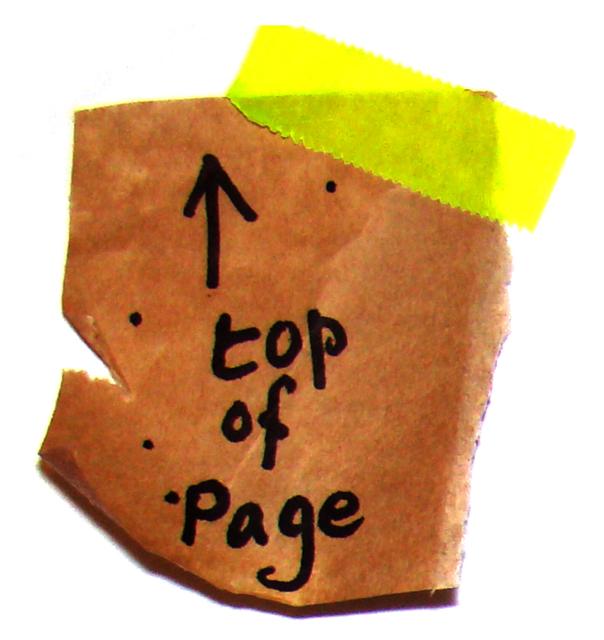Droidcam is a good free app to allow you to use your Android Smartphone as a webcam
Once the Smartphone App and the PC based Client are both installed, it is easy to set up and use
You can use Droidcam with Zoom Video Conferencing, and almost any app that uses a camera
The app works with a PC Client component that installs the webcam drivers, and connects the computer
to your mobile device. Download & install the PC client first, direct from the developer's website
HERE
N.B.Do not start the Client program yet - wait until you have the phone app running
Then download & install the Smartphone App from
Google Play Store
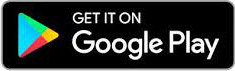
DroidCam turns your Android device into a wireless webcam. Chat on Skype, Zoom, Teams, or use with other programs
like OBS & XSplit for your live streams to Twitch / Youtube. You can also use DroidCam as an IP webcam virtually
on all networks using an Internet Browser.
Also available from the
Apple App Store
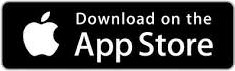
DroidCam for iOS turns your iDevice into a wireless webcam for your PC.
Chat on Skype, Zoom, Teams, or use with other programs like OBS for your live streams to Twitch / Youtube.
When you open the Smartphone app, it looks like this
Note the "WiFi IP" numbers - you need to enter them on the PC client

Now start the PC based Client, you should see a pop-up screen like this
1 Select WiFi, 2 Enter the "Device IP" shown on the Smartphone app,
3 Click "Audio" and 4 Click "Start"

The "Connect" screen should then disappear, revealing the "Droidcam Client " screen
with an image from the Smartphone camera

When you have had enough, just click on "Stop" then close the Droidcam app on your smartphone
(it uses quite a bit of battery power)